Navidrome
Navidrome is Your Personal Streaming Service for music, used for Video Server Media System Home Server . Navidrome can be used as a standalone server, that allows you to browse and listen to your music collection using a web browser.
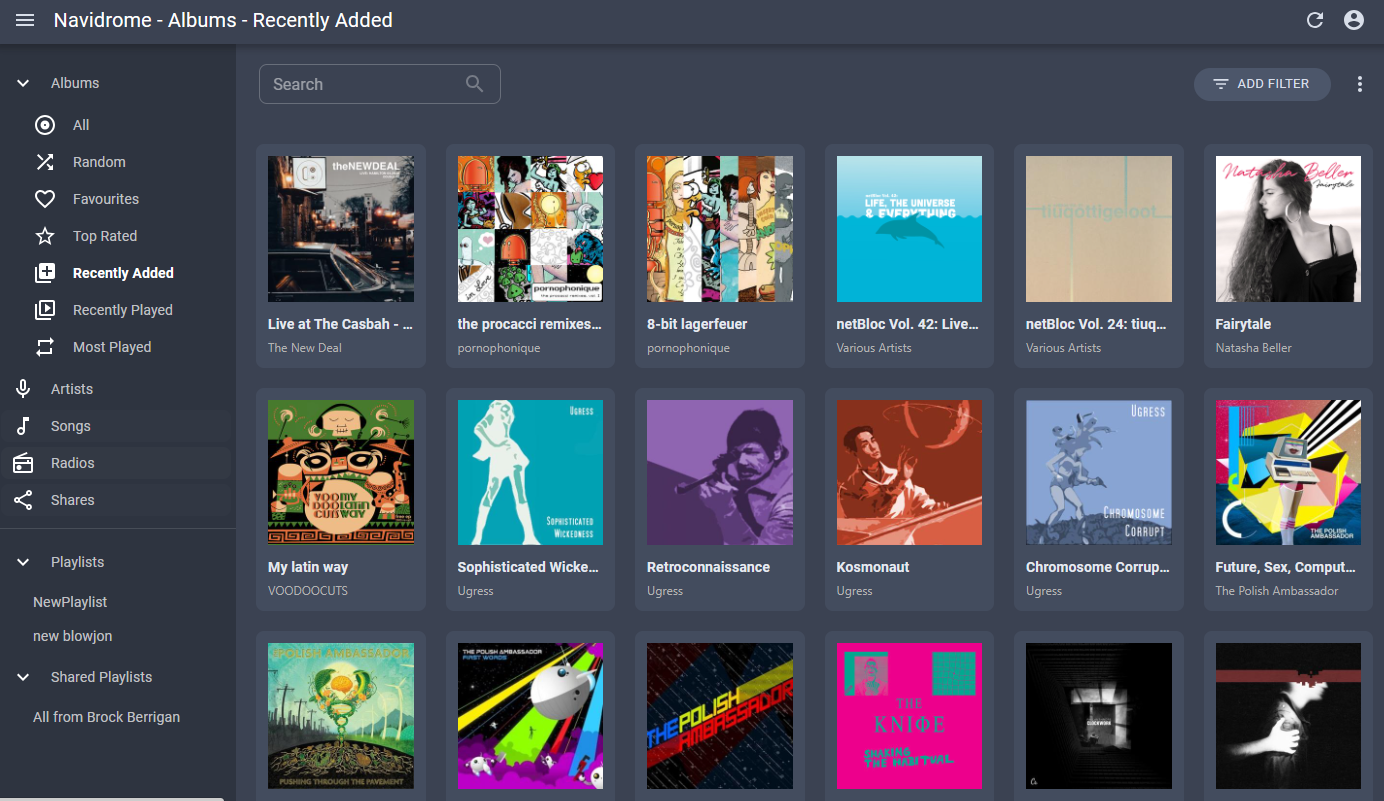
Prepare
When referring to this document to use Navidrome, please read and ensure the following points:
-
Login to Websoft9 Console and find or install Navidrome:
- Go to My Apps listing applications
- Go to App Store installing target application
-
This application is installed by Websoft9 console.
-
The purpose of this application complies with the GPL-3.0 open source license agreement.
-
Configure the domain name or server security group opens external network ports for application access.
Getting Started
Initial Setup
-
After completing the installation of Navidrome via the Websoft9 Console, retrieve the application's Overview and Access information from My Apps.
-
Follow the wizard prompts to create a user and password.
Add Songs
-
Upload media to the corresponding mount directory for music, which can then be viewed and played in the Songs menu.
-
Log in to the Navidrome console, select the activity icon at the top right corner, and choose either Quick Scan or Full Scan.
-
After scanning, the songs will be displayed in the Navidrome list.
Configuration Options
- Multilingual (✅): Under the user icon in the upper right corner, go to Personalization to set multiple languages, including English and Chinese.
- Songs directory: The directory is named
music. You can find its location through Volumes in the Websoft9 console application.